How to Download Free Audiobooks?
[youtube https://www.youtube.com/watch?v=xRNamuPZ5HY?feature=oembed&w=1080&h=608]
- Search for audiobooks using the search box or by browsing our Trending bookshelf.
- From the menu on the left-hand side filter your results to only show ‘audiobooks’.
- Click ‘Get it Free’ or on the cover/title of the book to open the book page.
- Click ‘Download’ and the zip file will begin to download automatically.
If you have limited storage then consider streaming audio using the online player. See FAQ: ‘How to Listen to Audiobooks Online?’
How to Listen to Audio Books on Your Kindle?
See article: How to Listen to Audio Books on Your Kindle
How to Send eBooks to Your Kindle?
See article: How to Send eBooks to Your Kindle
How to Download Free eBooks?
- Search for eBooks using the search box or by browsing our Trending bookshelf.
- From the menu on the left-hand side filter your results to only show ‘eBooks’.
- Click ‘Get it Free’ or on the cover/title of the book to open the book page.
- Select the format you want and the download will begin automatically.
See FAQ: ‘What eBook formats are available?’
How to Add/Remove a Book From Your Bookshelf?
Add to Your Bookshelf:
- Search for books using the search bar or by browsing our Trending bookshelf.
- Click ‘Get it Free’ or on the cover/title of the book.
- Click ‘Add to my Bookshelf’ button next to the desired chapter to start the audio.
- Click ‘My-Books‘ to see a list of your saved books.
Remove from Your Bookshelf
- Click ‘My-Books‘ to open your bookshelf ans see a list of your saved books.
- Click ‘Remove from my Bookshelf’ next to the book you want to remove.
How to Listen to Audiobooks Online?
- Search for audiobooks using the search bar or by browsing our Trending bookshelf.
- Filter your results to only show ‘audiobooks’.
- Click ‘Get it Free’ or on the cover/title of the book.
- On the book page scroll down to see a list of the chapters.
- Click the ‘Play’ button next to the desired chapter to start the audio.
- To stop or pause the audio click the button again .
What eBook Formats Are Available to Download?
EBooks are available to download in various formats:
- Kindle (Images)
- Kindle (No images)
- epub (Images)
- epub (No images)
- HTML
- RDF
- Text
Please note that not all eBook are available in every format.
Which eBook Format Should I Download?
Below is a guide for choosing the correct eBook format for your device.
- Kindle – kindle, mobi
- IPad/iPhone – epub
- Android device – epub
- Nook – epub
- PC/Mac – rtf, rdf, txt
- All web browsers – html
Please note that not all eBooks are available in every format.
How to Open Audiobooks in iTunes?
- Search for audiobooks using the search box or by browsing our Trending bookshelf.
- From the menu on the left-hand side filter your results to only show ‘audiobooks’.
- Click ‘Get it Free’ or on the cover/title of the book to open the book page.
- Click ‘Open in iTunes’.
- Browse to ‘My Podcasts’ to find the book. By default only the first chapter of the book will be downloaded.
- Click the play button to start listening.
- You will find the remaining chapters in your feed with the option to download and play directly in iTunes.
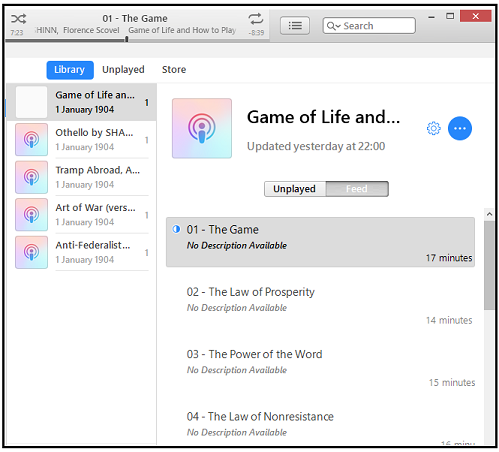
Please note that not all free audiobooks are available to open in iTunes.